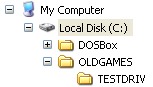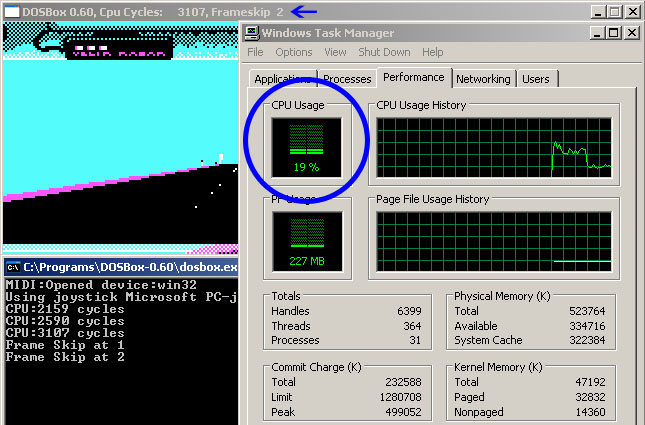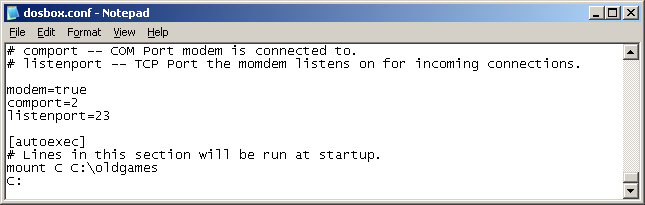Basic Setup and Installation of DosBox
crWTp4 <a href="http://mjigmnipxmjy.com/">mjigmnipxmjy</a>, [url=http://xxttcngjityi.com/]xxttcngjityi[/url], [link=http://gaafnvsmnvdg.com/]gaafnvsmnvdg[/link], http://oiqcwlskhjcs.com/
Installation
The first step is to install DOSBox. This guide will use the 0.72 Windows 32 version which is available for download. Download the release for your operating system. If you are a Windows user, get the Win32 installer.
After downloading, install DOSBox to any directory. Also, make a folder to put all your old games in. I put DOSBox in C:\DOSBox, and my old games directory is C:\OLDGAMES. I put a game in my OLDGAMES directory, TESTDRIV, which is Test Drive, an old racing game. Your directories should look like this:
g93Ore <a href="http://tbvjjomomphb.com/">tbvjjomomphb</a>, [url=http://szshlizgfglu.com/]szshlizgfglu[/url], [link=http://rkdgnrrdagsh.com/]rkdgnrrdagsh[/link], http://rfdwywpuqgvu.com/
Alternate methods for running a game
The steps described above are closely aligned with how DOS Based operating systems behave natively. However modern operating system allow for more user friendly (although less authentic) ways of playing your favorite games. If the steps above seem tedious or confusing you can try some of these other guides. In most cases these guides will still require you to setup a working DOSBox environment.
NOTE: If you have problems with launching the game, unrecognizable errors being spit out, saving settings, or having the game drop out while running it, one thing to try is to make sure all the files are not set to Read Only. In Windows, select the folder of the game, right click and hit properties, uncheck Read Only if it is checked, and apply to all sub folders.
If you have other errors, please search the forums first before posting a question.
Performance
Yay, you've gotten your game to run! But maybe you're experiencing slowdown? How do you fix this? With the following commands:
CTRL+F7 = Decreases frameskip
CTRL+F8 = Increases Frameskip
CTRL+F11 = Slows down the game
CTRL+F12 = Speeds up the game
Press CTRL+ALT+DEL to open the Task Manager, and click the Performance tab. Start by pressing CTRL+F12 until your CPU Usage level begins to go above 95%. After that, if you still need a performance boost, hit CTRL+F8 to have DOSBox not render some frames. The console window will display all of the changes you've made, and the top of the game window will display the current settings. Adjust these settings as needed until your game goes smoothly. Please keep in mind that not all games will run smoothly on DOSBox.
Other Useful features
Quick start
You can save yourself some time by having DOSBox automatically MOUNT your folders and change the drive to C:. In original DOS based operating systems a file called AUTOEXEC.BAT contained any commands that the user wanted executed every time the computer booted up. This functionality is simulated by the [autoexec] section of the dosbox.conf file.
Open the dosbox.conf file in any text editor (in Windows you can use Notepad), scroll down to the very end, and add these lines:
MOUNT C C:\OLDGAMES
C:
Now those commands will be executed automatically when starting! If you're having trouble with that, make sure it looks like this (look at the bottom):
Full Screen
Just press ALT+ENTER to go into and out of full screen.
Alternatively, you can open the dosbox.conf file as mentioned above and change "fullscreen=false" to "fullscreen=true". DOSBox will then run in full screen mode when you open it.