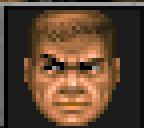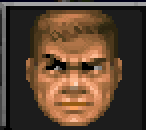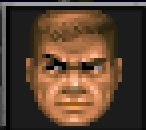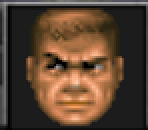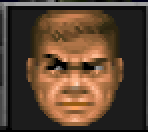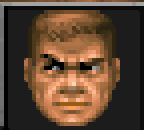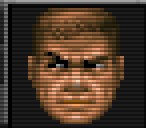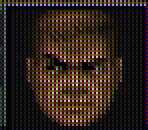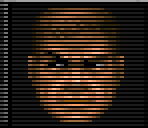Difference between revisions of "Scaler"
(output resolution tip) |
|||
| (6 intermediate revisions by 6 users not shown) | |||
| Line 1: | Line 1: | ||
| − | Back in the original days of DOS, games ran on specific resolutions on CRT monitors (and occasionally televisions). | + | Back in the original days of DOS, games ran on specific resolutions on CRT monitors (and occasionally televisions). Limited hardware required these games to run on what is today considered extremely low resolutions. A Scaler is like a filter, that reprocesses the emulated screen before it is drawn on the physical monitor, and enables old games to take on a slightly updated look (or stylized look). |
| − | ''' | + | The scaler used can be changed in the [[dosbox.conf]] file; it can also be changed in DosBox session by using the ''scaler [name]'' command. The ''scaler'' command by itself will display the name of the active scaler. |
| + | |||
| + | To make screen's image to look more correct and less blurry, you need to set output monitor resolution as multiple of original game's resolution. For example, if a game works in 320x200, then good output resolutions are: 640x480, 960x720, 1280x960, 1600x1200, 1920x1440, etc. For correct image proportions you may need to set: aspect=true. | ||
== Examples == | == Examples == | ||
| − | These screen shots (of [[GAMES:Doom|Doom]]) represent a small section of the full game screen, and have been | + | These screen shots (of [[GAMES:Doom|Doom]]) represent a small section of the full game screen, and have been blown up 200% to better show how the image is being altered. Some effects are more subtle or visible depending on the range of colors displayed on the screen at individual moments. |
| + | |||
| + | {| | ||
| + | |- | ||
| + | |style="vertical-align: top;padding-left:30px"| | ||
{| | {| | ||
| Line 22: | Line 28: | ||
hq3x | hq3x | ||
|[[Image:Scaler-hq2x.png]] | |[[Image:Scaler-hq2x.png]] | ||
| + | |} | ||
| + | |||
| + | |style="vertical-align: top;padding-left:30px"| | ||
| + | |||
| + | {| | ||
| + | |- | ||
| + | !Scaler | ||
| + | !Example | ||
|- | |- | ||
|style="vertical-align: top;"|2xsai | |style="vertical-align: top;"|2xsai | ||
| Line 32: | Line 46: | ||
advinterp3x | advinterp3x | ||
|[[Image:Scaler-advinterp2x.png]] | |[[Image:Scaler-advinterp2x.png]] | ||
| + | |} | ||
| + | |||
| + | |style="vertical-align: top;padding-left:30px"| | ||
| + | |||
| + | {| | ||
| + | |- | ||
| + | !Scaler | ||
| + | !Example | ||
|- | |- | ||
|style="vertical-align: top;"|tv2x | |style="vertical-align: top;"|tv2x | ||
| Line 44: | Line 66: | ||
scan3x | scan3x | ||
|[[Image:Scaler-scan2x.png]] | |[[Image:Scaler-scan2x.png]] | ||
| + | |} | ||
| + | |||
|} | |} | ||
Latest revision as of 12:35, 17 December 2013
Back in the original days of DOS, games ran on specific resolutions on CRT monitors (and occasionally televisions). Limited hardware required these games to run on what is today considered extremely low resolutions. A Scaler is like a filter, that reprocesses the emulated screen before it is drawn on the physical monitor, and enables old games to take on a slightly updated look (or stylized look).
The scaler used can be changed in the dosbox.conf file; it can also be changed in DosBox session by using the scaler [name] command. The scaler command by itself will display the name of the active scaler.
To make screen's image to look more correct and less blurry, you need to set output monitor resolution as multiple of original game's resolution. For example, if a game works in 320x200, then good output resolutions are: 640x480, 960x720, 1280x960, 1600x1200, 1920x1440, etc. For correct image proportions you may need to set: aspect=true.
Examples
These screen shots (of Doom) represent a small section of the full game screen, and have been blown up 200% to better show how the image is being altered. Some effects are more subtle or visible depending on the range of colors displayed on the screen at individual moments.
|
|
|